1.Prevent change theme
Click Start, type gpedit.msc in the search box (This function is only available in the Professional Edition, Enterprise, and Ultimate) and press Enter. In the Local Group Policy Editor window, on the left side you go to User Configuration - Administrative Templates - Control Panel - Personalization. In the right pane, find and double-click on Prevent changing the theme option. Done click Enabled.
2.Restoring default gadget
As you know, Windows 7 sidebar gadget contains nine default. Of course, you can increase the number by downloading and installing new components. Following tips to help you restore the default gadget you've accidentally deleted them
First, click Start, in the search box after you type the restore desktop gadgets installed with finished press Enter. A collection of default gadget will appear on the screen to inform the process is complete "All Windows and administrator installed gadgets have been restored"
3.Create a shortcut to lock your computer quickly
First you right-click on the desktop and choose New-Shortcut. Type the following code in the box Type the location of the item: rundll32.exe user32.dll, LockWorkStation and click Next. Name the shortcut and click Finish. Now every time you need to lock your computer simply click the shortcut was created.
4.Read the welcome message when the computer boots.
First you go to Notepad and write the following text.
Dim speaks, speechChange content of 2 marks " " in the second line at your disposal (in English of course) save the formatting is complete. Vbs as read.vbs.
speaks="Hi everybody, welcome to my computer"
Set speech=CreateObject("sapi.spvoice")
speech.Speak speaks
For windows read the welcome message when you start copying this file into the folder C: \ Users \ << username >> \ AppData \ Roaming \ Microsoft \ Wi ndows \ Start Menu \ Programs \ Startup \
Now you log off the computer look okay results.
5.Speed up shutdown

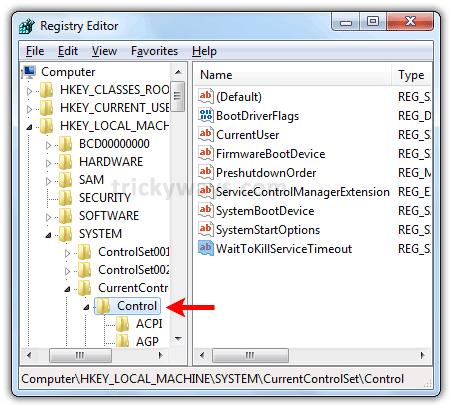

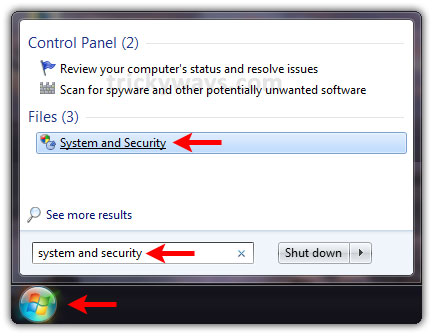

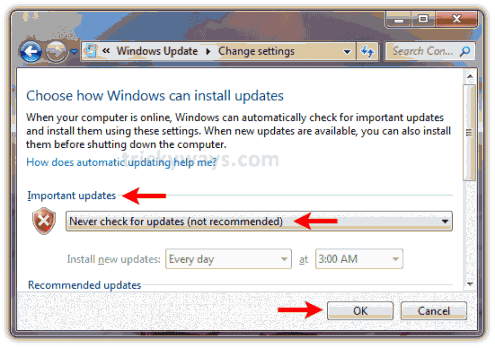
Traps were functional Windows updates and disable Task Manager in the language wuauclt.exe is no longer present.
Step 1
On the Start menu > Accessories > right-click Command Prompt > Run as Administrator

Step 2
Type the following into the command prompt
net user administrator / active: yes
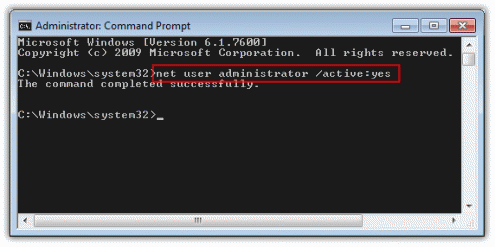
Step 3
Now you log off the computer and see the Administrator account will appear

To disable the Administrator account you do the steps above, but instead of the word yes in the command line it is done
net user administrator / active: no .
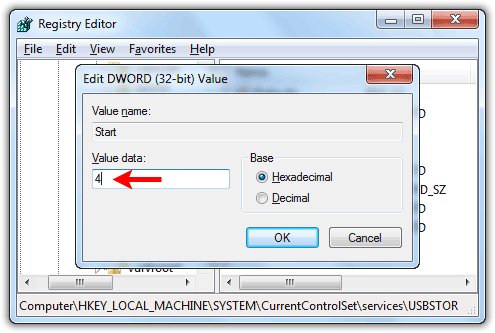
Type cmd in the Open box and press Enter search
Step 2
Type the following into the command line window n et user Username Password / add
UserName = Name of account you want to createYour new account has appeared (see in the Start Menu> Control Panel> Users)Password = Password account you want to create

Delete account
Step 1
Type cmd in the Open box and press Enter search
Step 2
Type the following into the command line window net user UserName / del
UserName = name of your account should be deleted9.USB Key
First you type regedit in the Run dialog box (Windows + R)
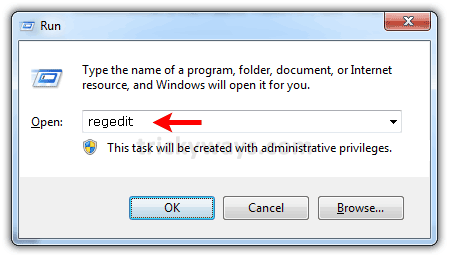
Navigate to the following key:
HKEY_LOCAL_MACHINE \ SYSTEM \ CurrentControlSet \ Servic es \ usbstor
Double-click the Start on the right and move its value to 4 and click OK.
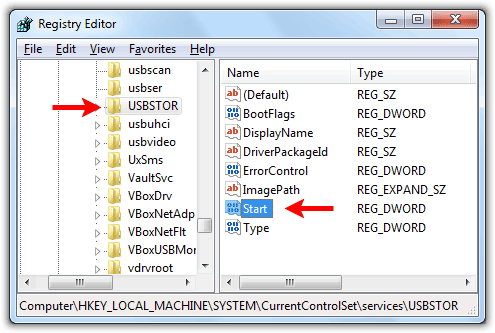
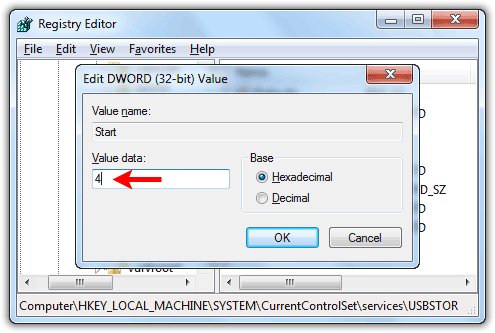
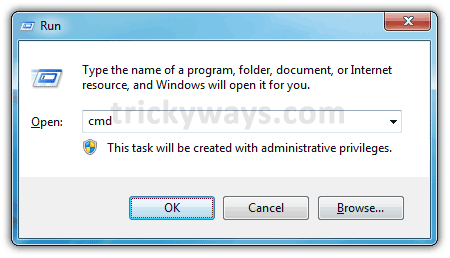
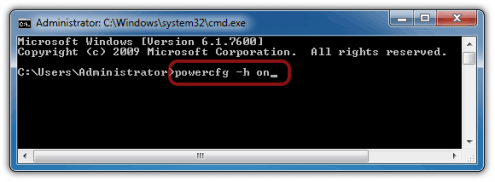
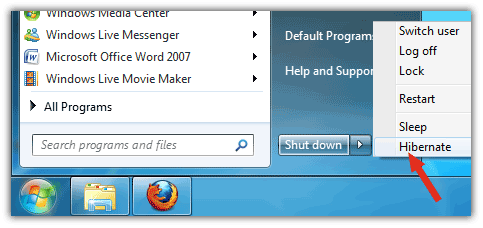
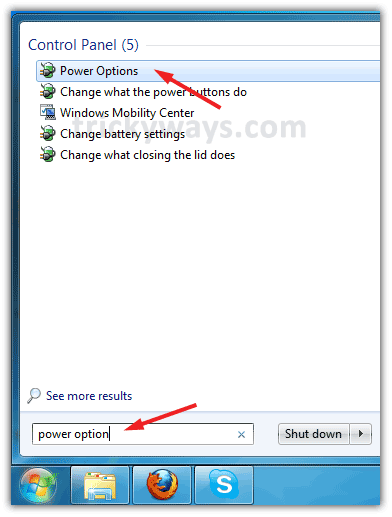
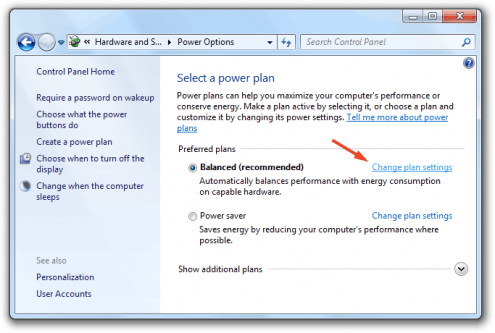
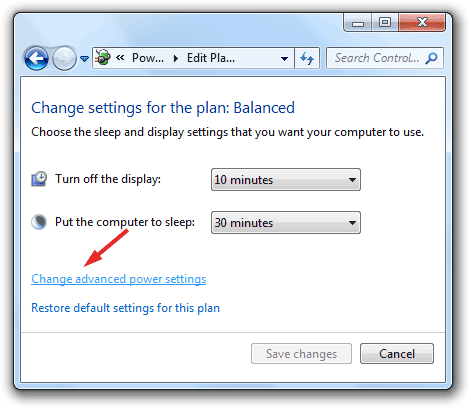

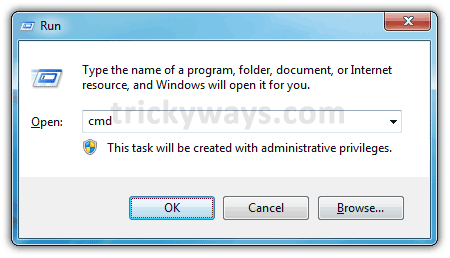
Type the following command and press Enter powercfg-h off
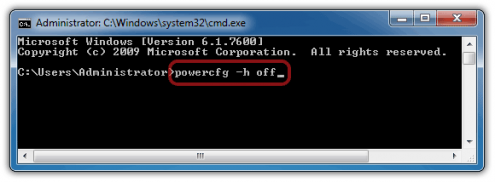
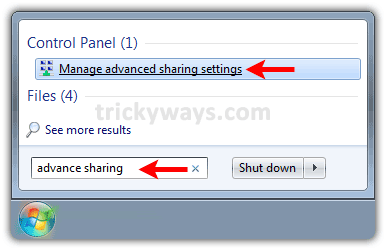

- Turn off network discovery
- Turn off file and printer sharing
- Turn off Public folder sharing
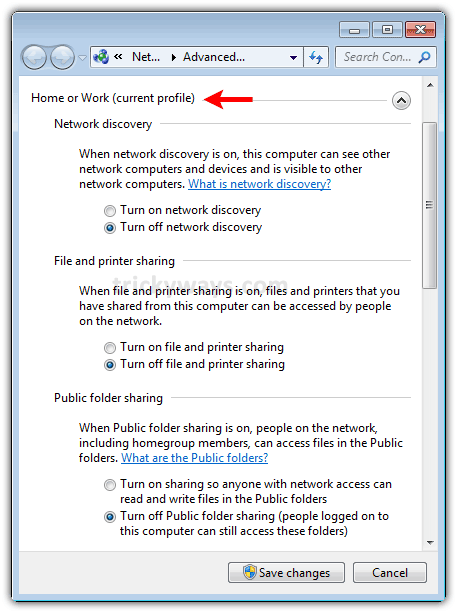
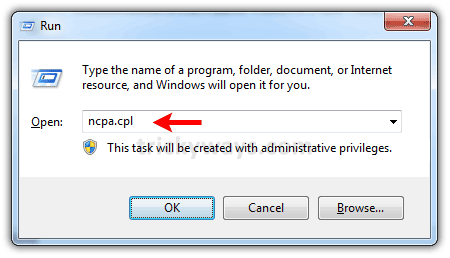
Press the Windows + R and type cmd , press enter

In the command prompt type the NCPA . cpl and press Enter
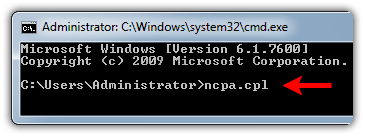
Step 1
Right-click the Desktop and select New / Create Shortcut
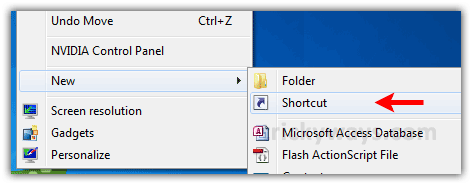
Type ncpa.cpl in the appearance and click Next
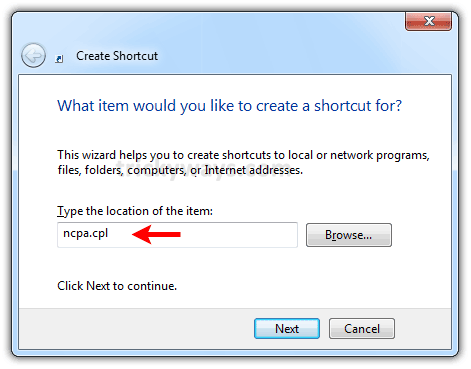
Name the symbol and click Finish
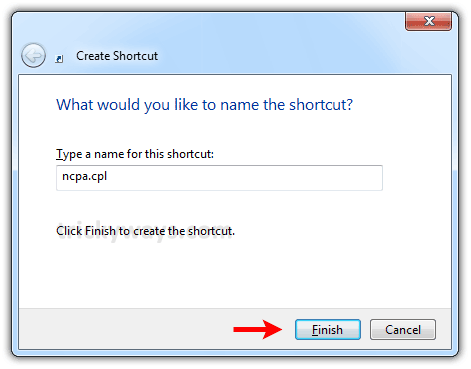

You go to Control Panel> Network and Internet> Network a nd Sharing Center
Press Windows + R to access the Run dialog box and type control userpasswords2 and press Enter
Step 2
Select the account you want to automatically log, remove the check in the Users must enter a user name and password to use this computer to not require the user to enter a password while in Windows. Click Apply to confirm
Step 3
dialog box Automatically Log On appearance. You fill out the required information and press OK . From now on, every time you log in Windows, the computer will automatically logon to selected accounts with no passwords required.
Windows 7 has a new function is ISO image burning , you do not need to install a third-party application to burn ISO file to disc. Just double-click the ISO file will show the program window Burn Disk Image application . Select the drives have finished click Burn to burn conducted, tick the Verify Disc after burning
Converts quickly between windows:
Cancel animating the transition between two open windows (zoom out and then maximize window) can help Windows 7 for speed improvement. Follow these steps: - Click the Start button, crazy systempropertiesperformance on the search box and press Enter . - In the window that appears, click the tab Visual Effects . - Mark uncheck 'Animate windows minimizing and maximizing khi ' and click OK to finish.
Additionally, you can select items marked "Adjust for best performance ' to Windows 7 to abate adverse effects is needed to become softer Windows. However, with this option, Windows 7 will become "uncouth" and very much deteriorated. Increase startup speed of Windows 7: By default, Windows 7 uses only one CPU core to start, so , increase the number of users will help reduce boot time of the system (for multi-core cpu). Follow the steps below: - Click the Start button, crazy msconfig in the search box and press Enter . - At the System Configuration appears, select the tabBoot and click the Advanced Options ... - tick Number of processors and select the CPU multiplier computer is using (usually 2, 4 or 8 ... human.) - click OK to confirm.
You can also apply this method to improve the startup speed of Windows Vista.Increasing shutdown speed system: Similar to startup, shutdown time Windows 7 has faster compared to Windows Vista or XP, but However, you can still further improve time tip off your computer by following: - Click Start , crazy regedit on the search box and press Enter . - In the Registry Editor dialog box, the search path: HKEY_LOCAL_MACHINE / SYSTEM / CurrentControlSet / Control - In the right pane, double-click on WaitToKillServiceTimeout department to change its value. The default value of this key is 12000 (12 seconds, the maximum time to go off services before shutdown systems), you can reduce this period down to a level of any measure (greater than 0) to shortening the duration of the shutdown system.
- Click OK and restart your computer to establish value. Cancel Search Indexing feature: If you do not regularly use the search function in Windows Search Indexing feature implementation is really a waste. This feature is used in many system resources, but it is one of the features that are not really necessary. Follow the steps below to remove: - Click the Start button, complete box, services.msc phone search and press Enter. - In the Services window pops up, navigate to Windows Search. - right click on this folder select Properties. - Finally, select Disable in the Startup folder type and click OK to finish.
Increase speed display Toolbar:
Features displays thumbnails of all open windows on the taskbar is one of the useful features of Windows 7. The following tip will help you improve time display thumbnail images for this: - Click Start, crazy regedit into the box Search and press Enter . - At the Registry Editor , look for the path: HKEY_CURRENT_USER / Software / Microsoft / Windows / CurrentVersion / Explorer / Advanced - Right-click an empty area in the right pane, select New -> DWORD Value . Named for this new science isThumbnailLivePreviewHoverTime . - double-click the newly created department, items in Base choose the type Decimal , and set the value entries in the Value data . You can fill out an any value, but in the process of testing, 200 (0.2 seconds) and the number and efficiency are the best.
- Click OK and restart your computer to establish value. shut down of the system sounds: These sounds such as the sound system's startup, shutdown ... not really necessary. Therefore, disabling this type of sound that may be recovered much less resources. - Click the Start button, crazy mmsys.cpl into the search box on the Enter key . - At the Sound window appears, select the tab Sounds and No Sounds of YourSound Scheme .
- Press OK to complete the setup. removed the application from the start unnecessary: Some applications automatically start with Windows, making the boot time of the system was so occupied as well as resources Use more than one waste. For Removing applications from startup information, you perform: - Human Start, crazymsconfig on the search box and press Enter . - In the dialog box pops up, scroll to the Startup tab, uncheck mark For software not needed. (You should only leave applications such as browser security virus, firewall ... to start the same system).
- Click OK to save your settings. Increase speed SATA hard drives: SATA standard hard drive is currently common standards and common nowadays. To increase access speed and performance of SATA hard drives in Windos 7, follow these steps: - Size Start, crazy Device Manager on the search box and press Enter . - Select items Disk Drives, right-click right-click the hard drive is available on the system, select Properties . - In the new window, select the tab Policies , check the option " Enable write caching on the device " . (If this option is already selected previously, you can skip and do not need anything more)
- Click OK and restart the system to establish the value. above are a few simple tricks but effective way to improve the speed of Windows 7. Possible but this procedure for Windows 7 display is not "smooth" as the original, but if performance and speed are the number 1 priority, you should try through.
If you want Windows Explorer to open the contents of a special folder of Windows 7, you can enter one of the following syntax: - Computer:% windir% \ explorer.exe :: {20D04FE0-3AEA-1069-A2D8-08002B30309D } - My Documents:% windir% \ explorer.exe :: {450D8FBA-AD25-11D0-98A8-0800361B1103} - Network:% windir% \ explorer.exe :: {208D2C60-3AEA-1069-A2D7-08002B30309D} - Libraries :% SystemRoot% \ explorer.exe
So from now on, every time you type keywords into the search box Search , you will immediately encounter the Search the Internet option. Just click on this option to search from the Internet.
If you have a lot of programs, you can block the activation of them on your desktop with the following trick.Firstly you click Start , in the search box type regedit and press Enter.Navigate to the following key: HKEY_CURRENT_USER \ Software \ Microsoft \ Windows \ CurrentVersion \ Policies \ Explorer. Right-click the right pane and select: New - DWORD (32-bit) Value and name it DisallowRun . Double-click the newly created key and set the value to 1.Click OK. Next you click on the lock Explorer and from the drop-down menu select: New - Key . Name it DisallowRun . In the newly created key, right-click the right pane and select New - String Value . Named RestrictKey . now, right clickRestrictkey and select Modify . A small dialog box will appear, you write the boot file name of the program that you want to block (for example: Nero.exe.) Restart your computer for the changes to take effect. Notice: backup Registry prior to its intervention.
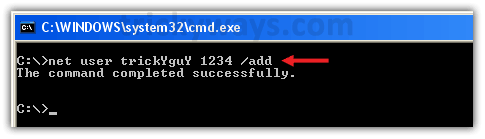
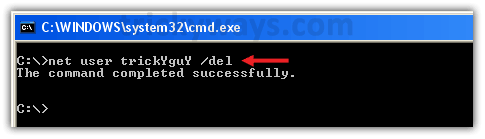
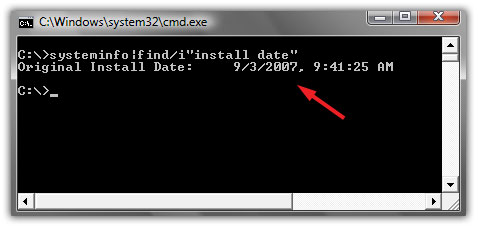
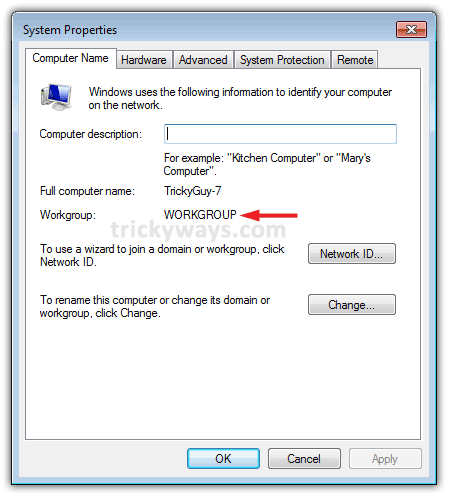
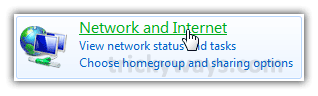

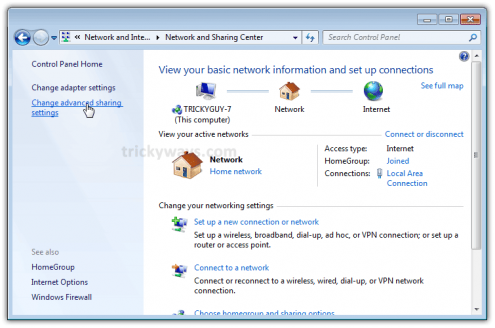
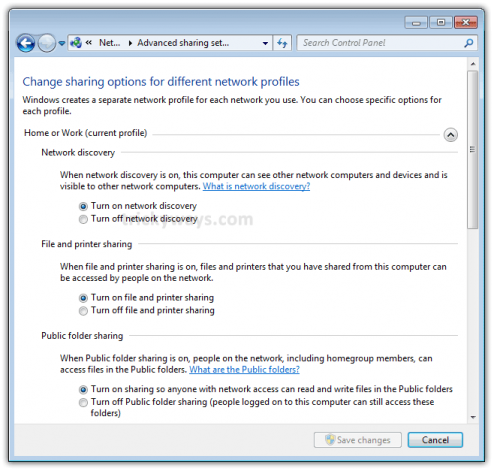
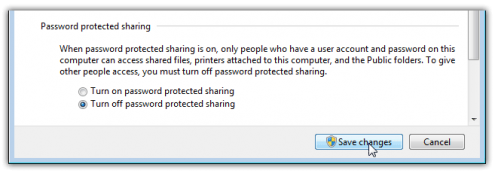
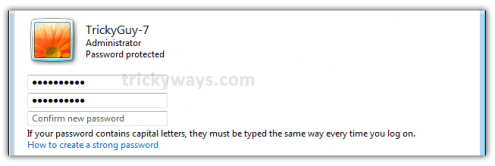
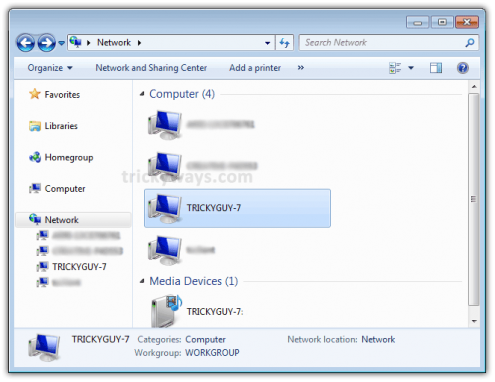
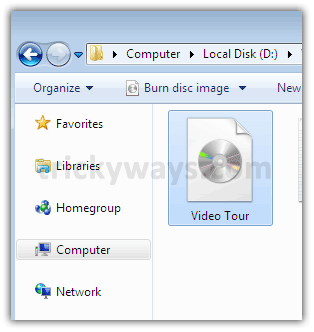
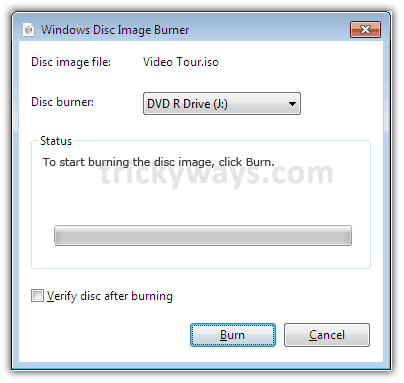






















1 nhận xét:
Great ^^!
Đăng nhận xét